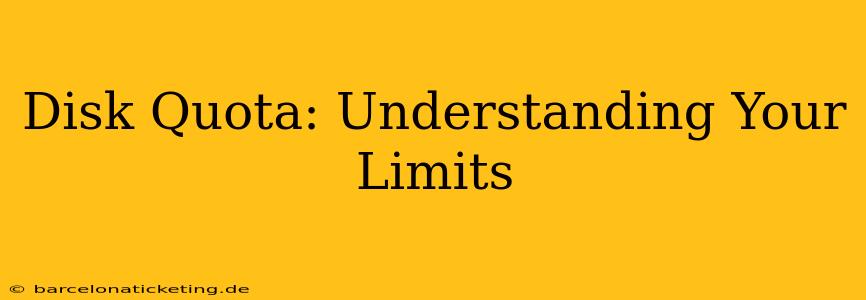Disk quotas are essential for managing storage space efficiently, both for individual users and entire systems. Understanding your disk quota means understanding the limits placed on how much data you can store in a specific location, whether it's your personal computer, a server, or a cloud storage service. This comprehensive guide will delve into the intricacies of disk quotas, helping you understand your limits and optimize your storage usage.
What is a Disk Quota?
A disk quota is a limit on the amount of disk space a user or process can utilize. Think of it as a predetermined allowance. Once you reach your quota, you'll be unable to store additional data until you free up space by deleting files or upgrading your storage capacity. This crucial mechanism prevents individual users from hogging all available storage, ensures system stability, and helps manage resources effectively. Disk quotas are implemented at various levels, from individual user accounts on a shared server to entire departments within an organization.
Why are Disk Quotas Important?
Disk quotas are critical for several reasons:
- Resource Management: They prevent a single user or process from consuming all available storage space, leaving others without sufficient resources. This ensures fair usage and prevents system overload.
- System Stability: Overfilling storage can lead to system instability and performance degradation. Quotas help mitigate these risks by preventing excessive storage use.
- Security: Quotas can be a vital part of a robust security strategy. They can help prevent malicious actors from consuming large amounts of storage space as part of a denial-of-service attack or other malicious activity.
- Cost Control: In cloud environments, exceeding your storage quota typically incurs extra charges. Quotas help users monitor their consumption and avoid unexpected costs.
How to Check Your Disk Quota?
The method for checking your disk quota depends on your operating system and the environment you're using.
Linux/Unix-like systems: Commands like df -h (shows disk space usage) and commands specific to your filesystem (e.g., quota for quotas managed by the quota utility) are commonly used.
Windows: The Disk Management tool (accessible through Computer Management) provides details about disk space usage and available space.
Cloud Storage Services: Each cloud provider (e.g., Google Drive, Dropbox, AWS S3) provides a user interface or API where you can check your current storage usage and quota limits. These usually display your current usage, your quota limit, and often provide warnings when you're approaching your limit.
What Happens When You Exceed Your Disk Quota?
The consequences of exceeding your disk quota vary depending on the system's configuration. Common outcomes include:
- Inability to save new files: The most common consequence is that the system will prevent you from saving any additional files. You'll receive an error message indicating that you've reached your quota limit.
- Performance issues: A full disk can severely impact system performance, slowing down applications and operations.
- Account suspension (in some cases): Some systems, particularly cloud services or shared hosting providers, may temporarily suspend your account if you consistently exceed your quota.
How to Manage Your Disk Quota Effectively?
Managing your disk quota effectively is crucial to avoid exceeding your limits. Here are some tips:
- Regularly check your disk usage: Make it a habit to monitor your disk space regularly, especially if you frequently work with large files or datasets.
- Delete unnecessary files: Regularly delete files you no longer need. Consider using disk cleanup utilities provided by your operating system.
- Archive old files: Archive less frequently accessed files to external storage or the cloud.
- Compress files: Compressing files reduces their size, allowing you to store more data within your quota.
- Upgrade your storage: If you consistently need more space, consider upgrading your storage plan.
What is the difference between a hard disk quota and a soft disk quota?
Hard Quotas: A hard quota is an absolute limit. Once you reach your hard quota, you cannot store any additional data.
Soft Quotas: A soft quota is a warning threshold. You can exceed a soft quota temporarily, but after a grace period, your account may face restrictions, similar to exceeding a hard quota. This gives you a heads-up to manage your storage before facing consequences.
How do I request an increase in my disk quota?
If you need more storage space, you will usually need to contact your system administrator (for local systems) or your cloud service provider (for cloud-based services) to request an increase in your quota. The process often involves justifying the need for additional storage.
By understanding your disk quota and employing these management techniques, you can ensure smooth operation and avoid the frustration of storage limitations. Remember that proactive storage management is key to maintaining a productive and efficient computing experience.