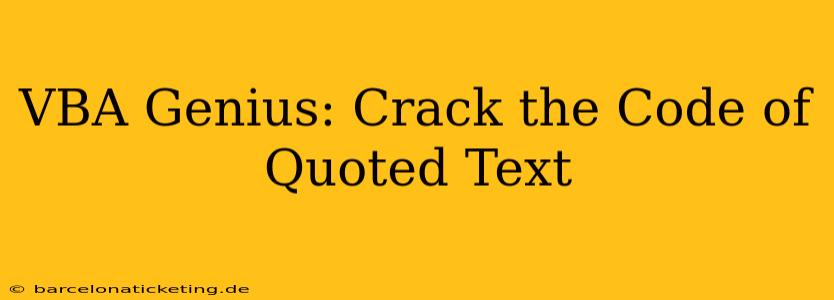Microsoft Visual Basic for Applications (VBA) is a powerful tool for automating tasks within Microsoft Office applications. One common challenge involves manipulating text strings, particularly those containing quoted text. This article delves into the intricacies of handling quoted text within VBA, providing practical solutions and techniques to efficiently manage and extract information from these strings. We'll explore various methods and answer frequently asked questions to help you become a VBA genius when it comes to quoted text.
Understanding the Challenges of Quoted Text in VBA
Quoted text presents unique challenges in VBA due to the special meaning of quotation marks (" "). These marks are used to define string literals within VBA code itself. This means that directly working with strings containing quotation marks requires careful handling to avoid syntax errors and unexpected behavior. For example, if you try to assign a string like "He said, "Hello!"" directly to a variable, VBA will throw an error because the inner quotation mark breaks the string literal definition.
Methods for Handling Quoted Text in VBA
Several techniques can effectively manage strings containing quoted text within VBA:
1. Using Double Quotes to Escape Quotation Marks
The simplest approach is to double up the internal quotation marks. VBA interprets two consecutive quotation marks ("") as a single quotation mark within a string literal.
Dim myString As String
myString = "He said, ""Hello!""" ' Double quotes escape the inner quote
Debug.Print myString ' Output: He said, "Hello!"
This method is straightforward and efficient for simple cases.
2. Utilizing the Chr Function
The Chr function returns a character corresponding to a specified ASCII or ANSI code. The ASCII code for a double quote is 34. This allows you to dynamically build strings with quotes.
Dim myString As String
myString = "He said, " & Chr(34) & "Hello!" & Chr(34)
Debug.Print myString ' Output: He said, "Hello!"
This method offers more flexibility, especially when constructing strings programmatically.
3. Employing the Replace Function
The Replace function allows you to substitute specific occurrences of a substring within a string. This is useful for standardizing text before further processing.
Dim myString As String
myString = "He said, ""Hello!"" and then ""Goodbye!"""
myString = Replace(myString, """", "'") 'Replace all double quotes with single quotes
Debug.Print myString 'Output: He said, 'Hello!' and then 'Goodbye!'
This method proves useful when dealing with inconsistent quotation styles.
4. Leveraging Regular Expressions
For complex scenarios involving pattern matching and extraction from strings containing multiple quoted sections, regular expressions offer the most powerful solution. VBA supports regular expressions through the RegExp object. However, this requires adding a reference to the "Microsoft VBScript Regular Expressions 5.5" library in your VBA project.
Dim objRegExp As Object
Dim strPattern As String
Dim strInput As String
Dim objMatches As Object
Set objRegExp = CreateObject("VBScript.RegExp")
strPattern = """(.*?)""" ' Matches anything between double quotes (non-greedy)
strInput = "He said, ""Hello!"" and then ""Goodbye!"""
With objRegExp
.Global = True
.Pattern = strPattern
If .Test(strInput) Then
Set objMatches = .Execute(strInput)
For Each match In objMatches
Debug.Print match.SubMatches(0) 'Prints "Hello!" then "Goodbye!"
Next match
End If
End With
Set objRegExp = Nothing
Regular expressions provide advanced capabilities for complex text manipulation.
Frequently Asked Questions (FAQ)
How do I extract text within specific quotes in VBA?
The methods described above, particularly using regular expressions, are ideally suited to extract text enclosed within specific quote marks. The regular expression pattern defines what you wish to capture.
Can I handle single quotes and double quotes simultaneously?
Yes, you can use a combination of the techniques discussed, possibly incorporating conditional statements or nested Replace functions, to handle both single and double quotes within the same string. Regular expressions are especially well-suited to this type of complexity.
What are the best practices for handling quoted text in VBA?
Always prioritize clarity and maintainability. Choose the simplest approach that adequately solves the problem. For complex situations, regular expressions offer flexibility and scalability, but require a deeper understanding of their syntax. Clearly document your code, especially when using less intuitive methods.
This comprehensive guide empowers you to confidently handle quoted text in your VBA projects. By leveraging the techniques and understanding the underlying principles, you can effectively manage and manipulate text data, unlocking the full potential of VBA for your automation tasks. Remember to always test your code thoroughly to ensure accuracy and robustness.