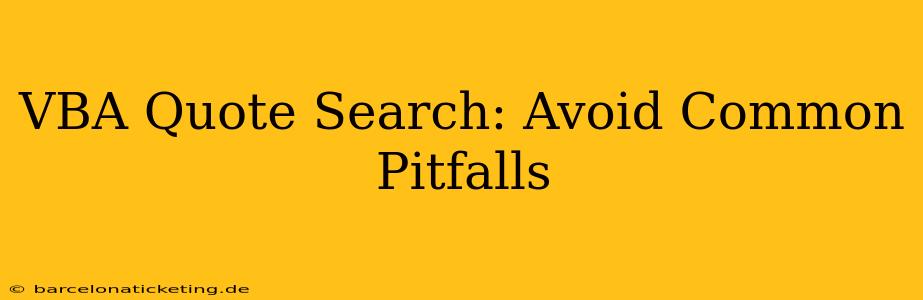Searching for quotes within Visual Basic for Applications (VBA) can be surprisingly tricky. While seemingly straightforward, many developers encounter unexpected issues. This guide will walk you through common pitfalls and offer solutions to streamline your VBA quote searches and improve accuracy. We'll delve into efficient techniques, addressing specific challenges and providing best practices.
What are the common problems when searching for quotes in VBA?
This is a crucial starting point. Many issues stem from a misunderstanding of how VBA handles strings and the nuances of different search methods. Problems often involve incorrect handling of quote characters within strings, inefficient search algorithms, and overlooking special characters that might be part of the quote itself.
How do I effectively search for quotes containing double quotes within a larger string?
This is a frequently encountered problem. The key is to properly escape the inner double quotes. Instead of using just ", use "" (two double quotes) to represent a single double quote within a string literal.
For instance, if your quote is "This is a "quote" within a string.", you need to represent it in your VBA code as:
Dim myQuote As String
myQuote = """This is a ""quote"" within a string."""
Now, you can search for this string effectively. Remember that the outer double quotes define the string literal itself, while the inner double quotes, escaped with another double quote, represent the actual double quote character within the quote.
How can I improve the performance of my VBA quote search?
Performance is paramount, especially when dealing with large datasets. Avoid using inefficient search methods like looping through each character. Instead, leverage VBA's built-in string functions. The InStr function is incredibly useful for finding substrings within a string. It's faster and more efficient than manual character-by-character comparisons.
Here's an example of using InStr:
Dim myString As String
myString = "This is a sample string containing a quote: ""This is a quote."""
Dim quotePosition As Integer
quotePosition = InStr(myString, """This is a quote""")
If quotePosition > 0 Then
MsgBox "Quote found at position: " & quotePosition
Else
MsgBox "Quote not found."
End If
This code snippet efficiently locates the specific quote within the larger string.
What are the best practices for searching quotes in VBA?
- Use InStrRev for reverse searches: If you need to find a quote from the end of a string, use
InStrRevfor better performance. - Consider regular expressions: For complex search patterns or quotes with varying structures, regular expressions provide a powerful and flexible solution. However, regular expressions can add complexity, so only use them when necessary.
- Pre-process your data: If you're dealing with a large amount of data, consider pre-processing it to improve search speed. For example, you might split the data into smaller chunks or create an index.
- Error handling: Always include error handling in your code to gracefully manage unexpected situations, such as quotes not being found.
Are there any specific considerations for different types of quotes?
Yes, be mindful of different quote types (single quotes, double quotes, etc.). Ensure your search criteria accurately reflect the type of quote you're looking for. The incorrect use of single quotes versus double quotes is a common source of errors.
How can I handle escaped characters within quotes?
Escaped characters within quotes require careful consideration. If your quote might contain escaped characters (like \, which often signifies an escaped quote in some contexts), you might need to use regular expressions to properly handle these scenarios. A simple InStr might fail in these situations.
By understanding these common pitfalls and applying these best practices, you can significantly improve the efficiency, accuracy, and reliability of your VBA quote searches. Remember to always test your code thoroughly to ensure it handles various scenarios correctly. Proper planning and meticulous attention to detail will lead to robust and efficient VBA code.